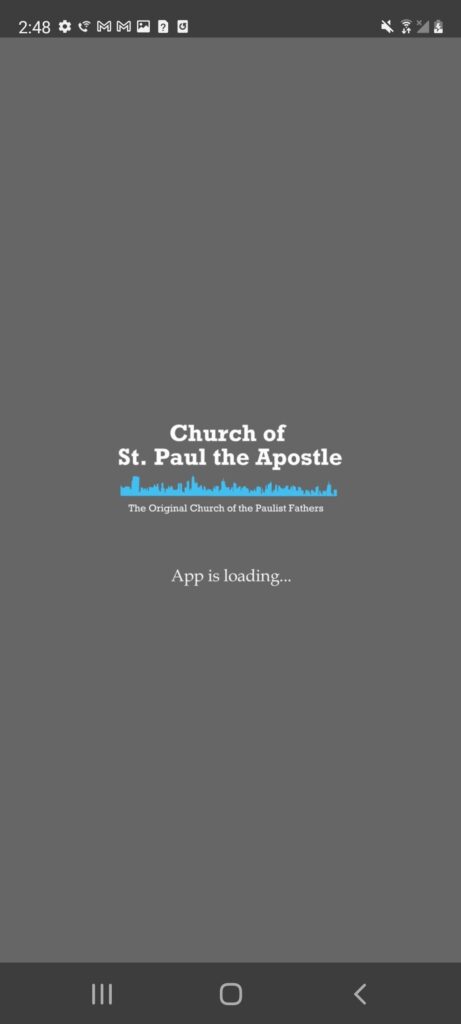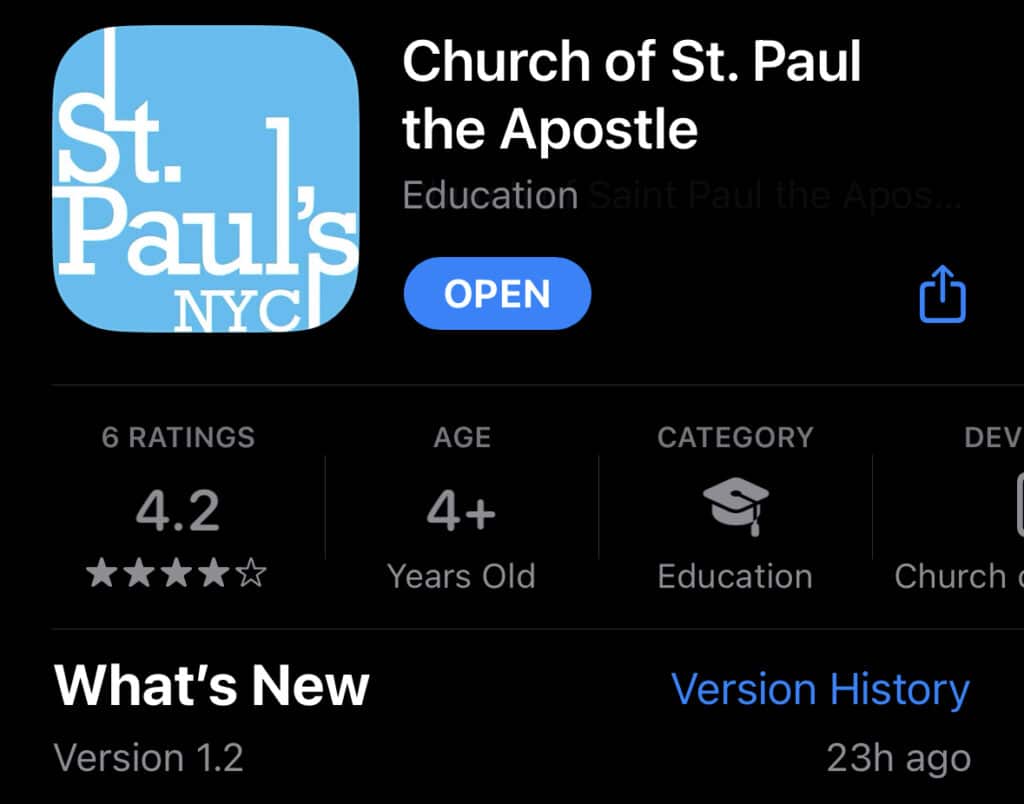Had any issues connecting to the St. Paul’s app over the past few weeks? Thankfully, the wait is over; our recent upgrade is finally ready to launch!
Now that our migration process is complete, it will be necessary for you to update the app on your phone or tablet to the latest version available. You do not have to uninstall and reinstall the app. For those of you who have “automatic app updates” enabled on your device, your St. Paul’s app should already have switched to our latest version.
For those of you who don’t have “automatic app updates” enabled on your device, follow these brief instructions to upgrade your app:
Apple Users (iOS)
STEP 1: Open up the App Store. You can search for this app by swiping right on your device’s home page.
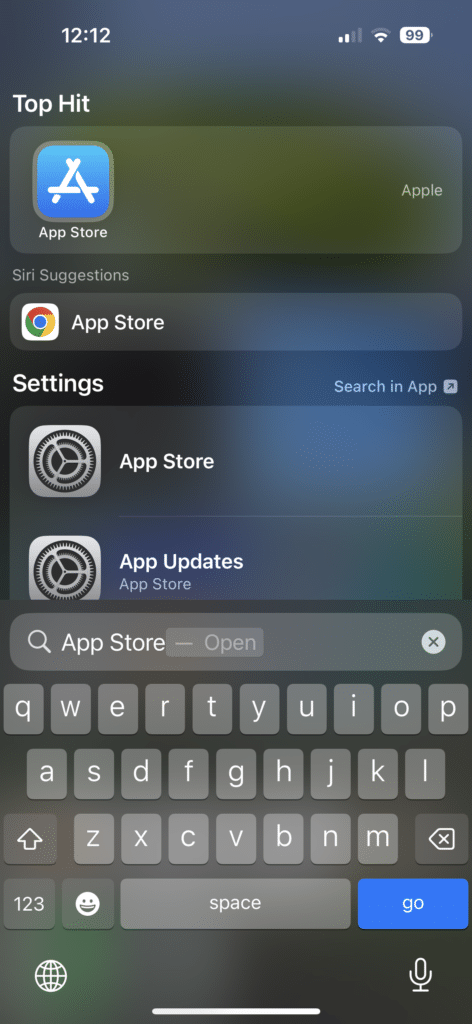
STEP 2: In the App Store, search for “Church of St. Paul the Apostle.”
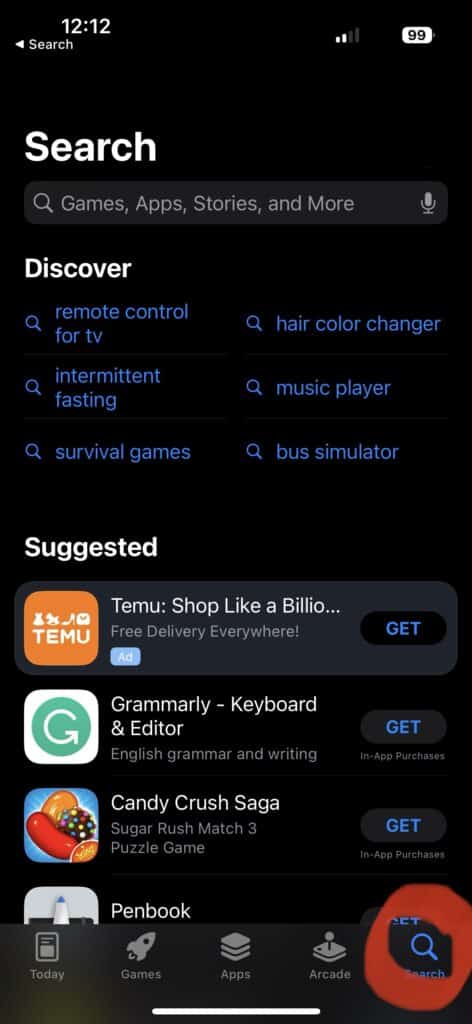
STEP 3: Scroll until you see the “Church of St. Paul the Apostle” app and click the “Update” button.
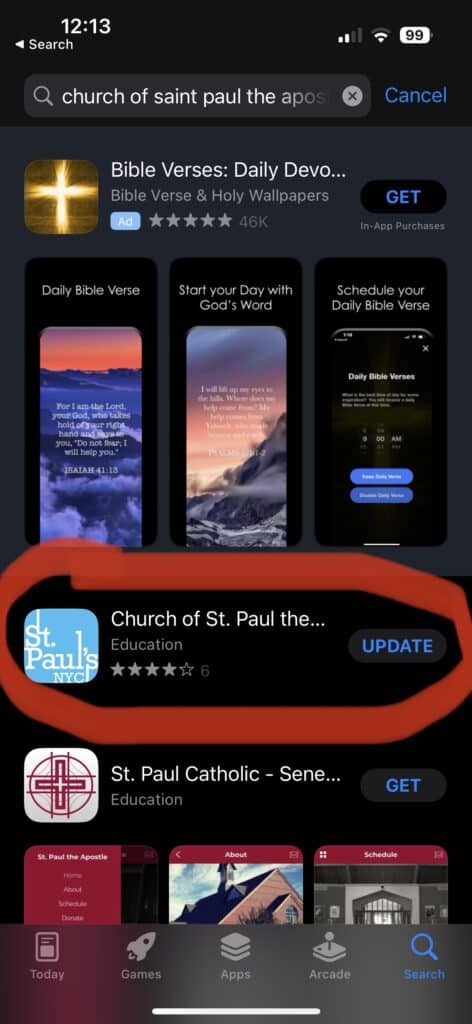
STEP 4: When the update is complete, tap the “Open” button to be brought to the new St. Paul’s app! The welcome screen should look like this:
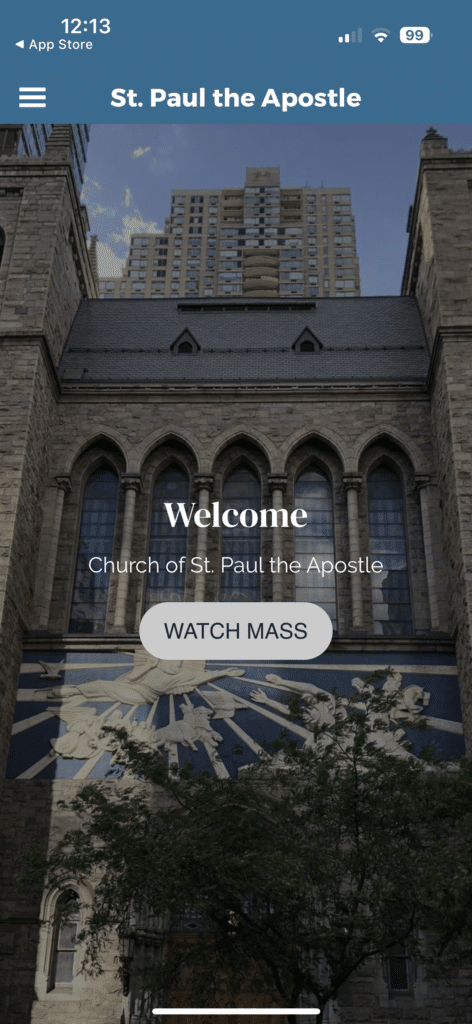
Android Users
STEP 1: Locate the Google Play Store app on your phone and open it.
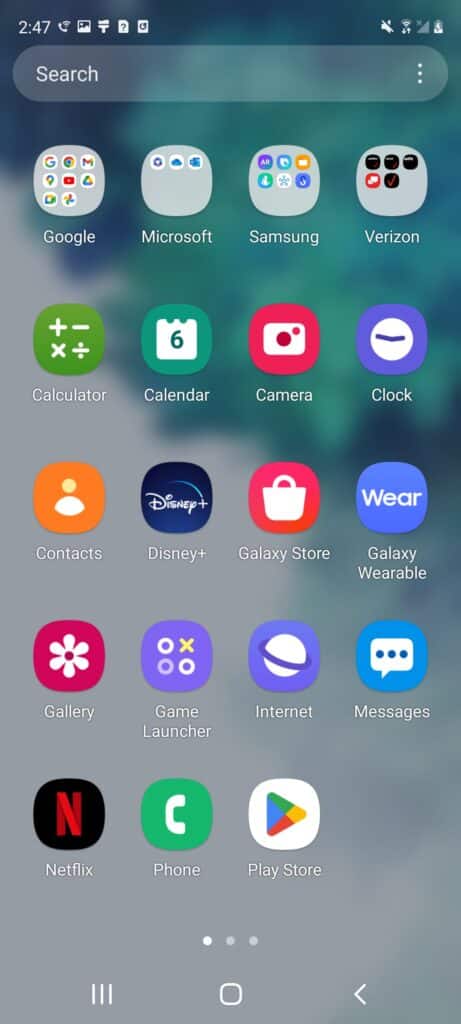
STEP 2: Go to the “Apps” tab (which is second from the left of the bottom of the screen) and search for “Church of St. Paul the Apostle.”
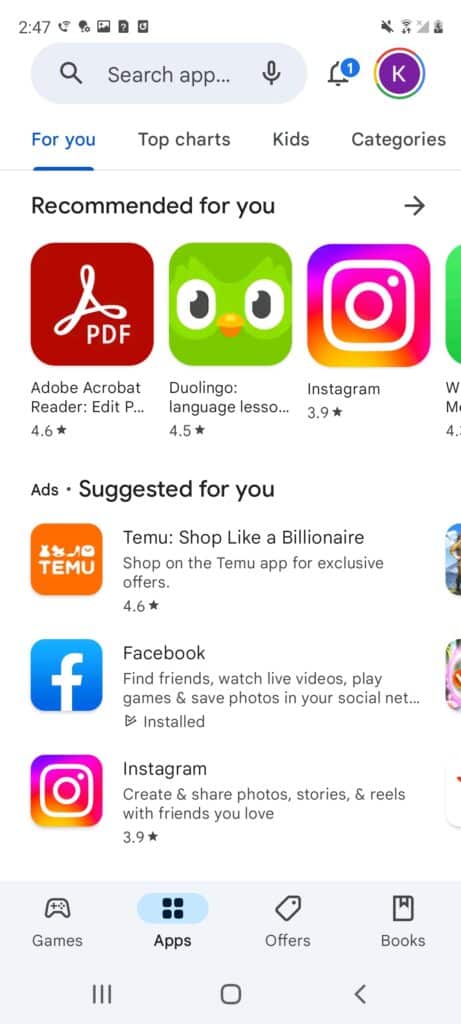
STEP 3: Scroll until you see the “Church of St. Paul the Apostle” app and tap the icon.
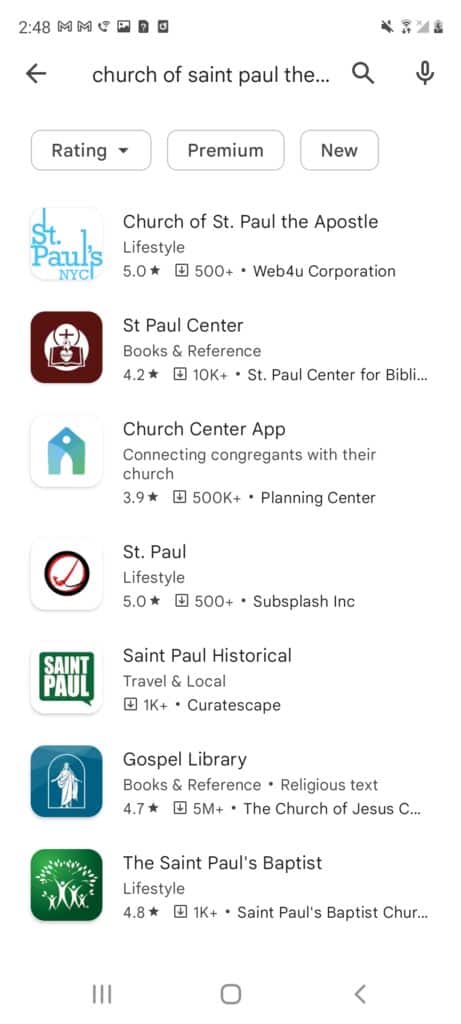
STEP 4: At the top of the screen, tap “Install” or “Update”.
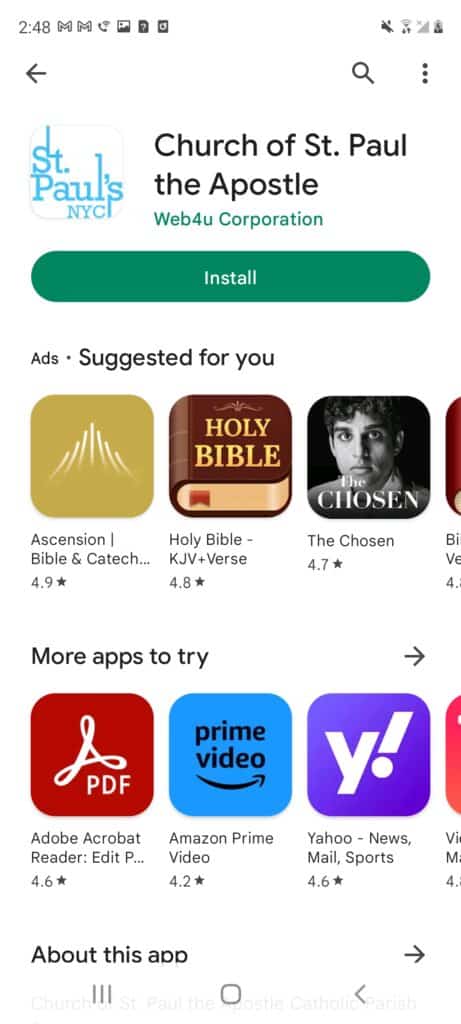
STEP 5: Once the update is finished installing, click “Open” to be brought to the new St. Paul’s app! Your loading screen should look something like this: